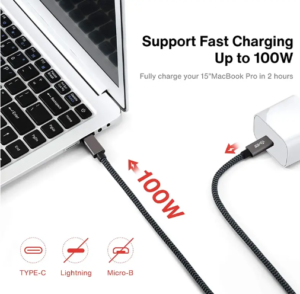Introduction
Just as people communicate with each other, devices need to communicate with each other. This is because they need data for them to be as efficient as possible. This transferring of data is done through cables and it is here that Thunderbolt is King.

However, before we delve any further than that let’s first define Thunderbolt.
What is Thunderbolt?
Intel is known for its innovative products. For their cable needs, they have the Thunderbolt cable. These are hardware interfaces. They are used as a medium to connect two devices with each other. They can also be used to charge devices. As such, they are an essential part of the computing world.
Thunderbolt cables are specifically special due to their versatility and resilience when it comes to performance. In a market flooded with different products of varying and wanting quality, Thunderbolt has been able to curve out a niche for itself. Over the years, it has gained the trust of many market players and has consistently improved itself.
Thunderbolt has three different interfaces namely Thunderbolt 1, Thunderbolt 2, and Thunderbolt 3.
In order to give you a rough idea of what each interface offers, below is a table comparing all Thunderbolt interfaces. We will however look at each interface version in more depth later on in the article.
| Thunderbolt 1 interface
|
Thunderbolt 2 interface |
Thunderbolt 3 Interface |
| · Implemented in 2011. |
· Implemented in 2013. |
· Implemented in 2015 |
| · Makes use of the Mini Display port (MDP) connector. |
· Makes use of the Mini Display port (MDP) connector. |
· Makes use of the USB Type C connector |
| · It uses display port 1.1a. |
· It uses display port 1.2. |
· |
| · Makes use of 2 channels each with a capacity of 10Gbps. |
· Has a bit rate of 20 Gbps. |
· Has transfer speeds of 40Gbps |
| · It uses protocol 4 x PCI express 2.0 |
· It uses protocol 4 x PCI express 2.0 |
· Is backward compatible |
| · Offers 100 Watts of power |
· Offers 100 Watts of power |
· Offers 100 Watts of power |
A sneak preview on Thunderbolt 3
This is the latest Thunderbolt interface. It is this cable that we will be highlighting most in this article.

You may be wondering what makes it that special. Well, unlike its predecessors it comes with a lot of improvements. Its most notable feature is the decision to adopt the USB Type C connector which is a whole game-changer.
This is because Thunderbolt 1 and 2 made use of the Mini Display Port connector. This meant that many devices had to have this connector in order to be compatible. At the onset, it seems a good thing since it differentiates the products being used. Because of this, Thunderbolt cables were compatible with Apple devices only. However, Thunderbolt 3 gets rid of this. Don’t worry, we’ll explain how.
I think to understand what
Thunderbolt 3 really is, one needs to have a look at their history and what they have done. One will need to walk through their previous products and what their competitors have done as well in order to appreciate their proficiency. To start us off is a look at their history.
The History of Thunderbolt
The history of Thunderbolt is one that is filled with brilliance in innovation. At first, it was known as Light Peak, a company that developed hardware interfaces that would connect peripherals to a computer. Their main aim was to major in having extremely fast transfer speeds. One of the technologies that they intended to implement was the use of fiber optics as it would guarantee the desired speeds.
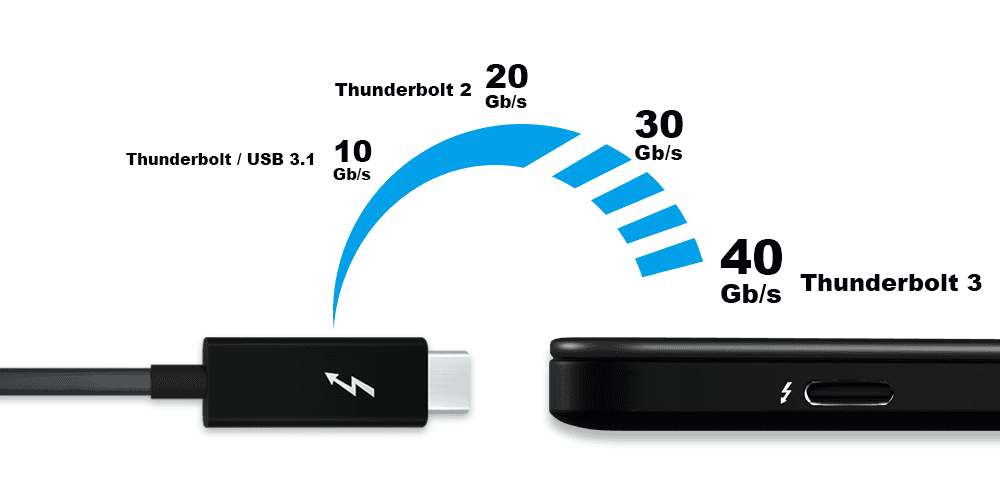
However, the use of fiber optics cable also meant that the cost of production would be high. Instead of this, they found that the use of Copper wires could achieve the same and even better results. This was while keeping the costs of production low. Another notable advantage was that the cable could also be used to transmit power to the device. This is how they shifted their focus to Copper wires. Not to mean that they did away with the fiber optic cable, no. The technology is still in existence and there are plans to implement it as well.
At the time, USB 3.0 was offering speeds of 5Gbps. In addition to this, the ability to use full-duplex transfers meant that USB 3.0 was the preferred choice. Full-duplex transfers mean that data is being transmitted in both directions simultaneously. In 2011, Light peak had developed a cable that offered twice the same amount of speed. Their initial product, Thunderbolt 1 could transfer data with 10Gbps through the Mini Display Port (MDP). This development was a result of a collaboration between Apple and Intel. As such, Thunderbolt cables were primarily used by Apple. This also explains why Apple devices would feature the MDP port.
In 2013, USB 3.1 rolled out speeds of 10Gbps enabling it to wipe out Light Peak’s advantage as one may think. This would then be used with a USB-C connector which was their new connector at the time. However, Light peak, now Thunderbolt, still had other advantages other than transfer speeds. First of all, it could connect to up to 6 devices from one port. This is a fete that completely distinguished it. In addition to this was the amount of power that could be supported. Thunderbolt cables could transfer 10W of power. This meant that the device would have no need of being connected separately to a power source. This, even the USB couldn’t match since their cables could only transmit up to 4.5 W.
It’s also in 2013 that Thunderbolt 2 was introduced. It made use of two channels each transferring 10Gbps. A total of 20Gbps meant that they offered way higher speeds than USB. This meant that they could power 4k monitors with ease. The 2013 Retina MacBook pro and later sequels featured Thunderbolt 2. Earlier in the year in August, Asus’ Z87- Deluxe/Quad motherboard was the first product to feature this technology.
Thunderbolt 3 is the latest technology that has been developed by Thunderbolt. As we shall see later on, it features a host of tongue-wagging features that make it way much better than USB-C.

However, first, let’s have an in-depth look at each Thunderbolt version.
Thunderbolt 1
This was Thunderbolt’s first product. It was implemented in the MacBook Pro in 2011. It is at this point that Apple clarified the name of the technology as Thunderbolt. While Apple had registered Lightpeak, it had transferred some rights to Intel as the manufacturers. Besides implementation in the MacBook, Sony’s notebook computer’s Vaio implemented the optical version of Thunderbolt to connect to external graphics cards. As a new line of iMacs is rolled out, they all feature a Thunderbolt port.
Thunderbolt 1 uses two protocols for communication. For data transfer, Thunderbolt makes use of PCI Express while the display port is used for video information. With Thunderbolt, these two protocols can be used simultaneously on one cable.
In addition to this, Thunderbolt supports cables up to 3 meters in length. One can also chain up these cables to 100 meters in length, a technique known as daisy-chaining.
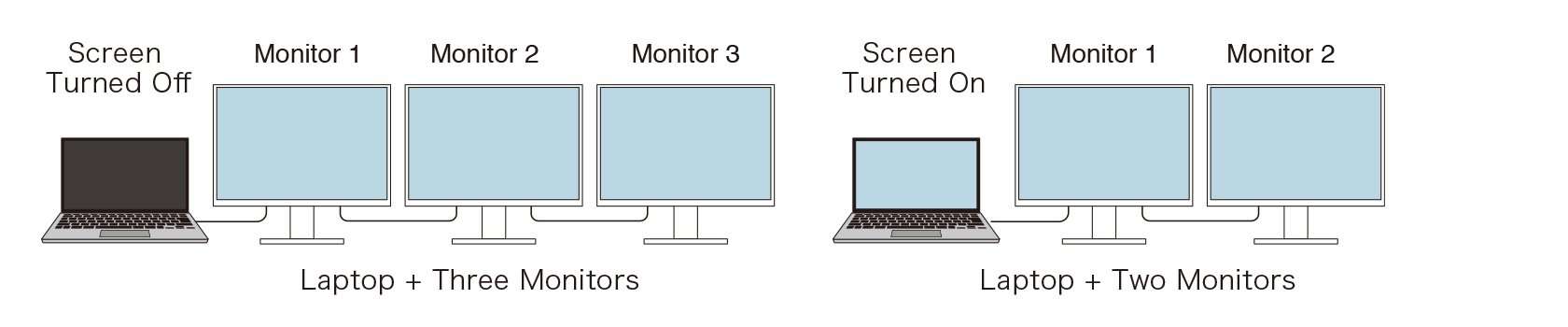
There is however one limitation to this in Thunderbolt 1, that the last device needs to support Thunderbolt.
Compatibility with other cables is not an issue as it can be done with the use of adapters. Thunderbolt 1 is therefore able to be connected with other cables such as HDMI, DVI, and VGA. This enhances the compatibility with existing technology.
Thunderbolt 2
This was an upgrade from Thunderbolt 1. It offers twice as much speed as its predecessor. This is done by bringing two channels each with a bandwidth of 10Gbps, making a total of 20Gbps. This makes it suitable to run 2 4K monitors. Thunderbolt 2 also supports up to 6 different peripherals in one port.
As if that’s not enough, Thunderbolt 2 has backward compatibility. Part of this is because it uses the same connector as Thunderbolt 1.
The Retina MacBook pros were rolled out with Thunderbolt 2. Subsequent versions of MacBooks also feature Thunderbolt 2 technology.
Lastly, it supports display port 2.1. As we saw, this is used in the transferring of video data.
Display Port Vs Thunderbolt
At this juncture, it is important to note that while Thunderbolt 1 and 2 make use of the Display port as a connector, the Thunderbolt display port is slightly different. How you may ask? It depends on the use. Put in another way, a Thunderbolt device can connect to any display port. The converse is however not true. A display port will not connect to a Thunderbolt device.
A Thunderbolt device will work with a display port on a Mac Device well. This is why the Thunderbolt port has the Thunderbolt logo beside it to differentiate the ports. They may be similar in size and dimensions yet any display port won’t work with a Thunderbolt device.
This is extremely important when troubleshooting a device. One may wonder why a certain device doesn’t work yet they have connected a device to it. It would be important to be wary of this difference.
Thunderbolt 3
Thunderbolt 3 is the latest interface from Thunderbolt. Its introduction into the market has come with a host of features that set it apart from the rest of the pack in the game of cables. The first and foremost feature is the connector that it uses.
USB Type C Connector
Thunderbolt 1 and 2 made use of the Mini Display Port. This meant that for a device to make use of Thunderbolt cable, they’d need to have the MDP port. It is this that locked Thunderbolt from billions of devices. With the Thunderbolt 3, they have adopted the USB C connector.
With this connector, Thunderbolt will have access to any device that supports the USB C port. This includes phones, tablets, and laptops. Regardless of their Operating system, they will be able to work seamlessly and with a lot of ease.
The use of the USB C connector means also that Thunderbolt will not have to battle it out with USB for superiority on that front. Instead of this, the focus can be shifted on becoming more unique while enjoying the access that this connector provides. They say that if you can’t beat them, join them. The USB C may have gained traction in terms of the use of their connector with devices across the globe. It made sense to adopt this connector since it would be more beneficial in the long run. By adopting this connector, Thunderbolt will be able to connect to any dock, monitor display, or storage device.
Transmission speeds
Thunderbolt 3 has the capacity to transfer data at speeds of 40Gbps. This is 8 times the speed of USB 3.0 which offers 5Gbps or 4 times faster than USB 3.1. With these speeds, one is able to transfer a 4k movie within 30 seconds or better still backup tones of musical data in minutes.
What’s more, with the use of a dock, one is able to connect to 2 different 4K or 5K monitors at the same time. This is all while maintaining the detail and color that is required by the monitors. It also optimizes the experience when it comes to gaming on a device such as a laptop or a tablet. As if that’s not enough, the compatibility that the dock provides with other cable devices is on another level. The HDMI, VGA, Firewire, Ethernet, Thunderbolt 2, and USB 3 cables can all be connected to a dock that is receiving a feed from a single Thunderbolt 3 cable. Talk about compatibility.
Compatibility with Thunderbolt 1 and 2
Other than compatibility with other cables, Thunderbolt has backward compatibility with the Thunderbolt 1 and 2. Owing to the change in the connector, there is a need to ensure that Thunderbolt 3 can still connect with its predecessors. This is possible with the use of an adapter that offers the MDP ports.
Daisy-chaining
Thunderbolt 3 cables can be used to Daisy chain with up to 6 devices. Daisy-chaining means connecting devices in a linear format with each other. This allows them to communicate with each other. The only requirement for this is that the devices in the middle have two Thunderbolt ports that can be used as an input and an output.
Daisy-chaining can be helpful when one is connecting to devices such as monitors, high-speed cameras, and other laptops. It allows for ease of communication with each other instead of having to use flash drives to transfer data between them. When done on high-speed cables, Daisy chaining is time saving and efficient.
Power
The advantage of using the USB C is that it can be used to transmit power. Devices can be charged by the cables. It’s the amount of power that differs from cable to cable. With Thunderbolt 3, the cables transfer 100 Watts to the devices. This is enough to provide charge to a laptop and to phones. 15 Watts can also be delivered to Bus-powered devices for charging using these cables. The USB on the other hand is only able to offer 4.5 Watts of power.
Please note that this is available with the copper version of Thunderbolt 3. The optical fiber while it may be in production is not able to charge devices.
With such excellent specs, it wouldn’t be a surprise for one to wonder how Thunderbolt works.
How does Thunderbolt work?
To do the data transfer with such efficiency, Thunderbolt handles the audio and video data differently. The Thunderbolt port connects directly to the PCI Express card. If not so, it will connect to the Platform Controller Hub’s PCIe. This is what allows a fast connection. Through this, it transfers audio data.
For video data, Thunderbolt uses the display port. It routes the video data through the display interface first before getting it to the cable. These two separate streams of data enter the Thunderbolt cable separately. From there they are multiplexed before being relayed to the other end of the cable. Here they are de-multiplexed and then sent to their respective controllers
Now that we have looked at the first two versions of Thunderbolt, we’ll clarify something that many may not see, the display port and the Thunderbolt display port.
What about the HDMI cable?
You’ve seen the capabilities of Thunderbolt and are probably wondering how it fairs against the HDMI cable.

High Definition Multimedia Interface, commonly known as HDMI is also a medium of transferring High Definition data such as audio and video. Their ports are commonly found on laptops and TVs to enable this. HDMI combines both audio and video into a single signal which is relayed over a cable. It makes use of Transition Minimized Differential Signal to do this. While this may sound similar to how a DVI cable works, there is a difference. Each color channel in the HDMI is also multiplexed with audio.
HDMI has a refresh frequency rate of 30Hz while HDMI 2.0 offers an output of 144Hz with a resolution of 1080p. On the other hand, Thunderbolt is able to support 4K resolution with a refresh rate of 30 – 240 Hz. It clearly is more superior compared to the HDMI.
In light of this, the current standing may mean that HDMI still rules, at least according to how things stand. It’s good to note that HDMI is currently available on many devices in comparison to Thunderbolt. Thunderbolt 3 which features the USB C connector will may in the short term be limited. This is not to mean that they are down and out. Their rapid rise may be a sign for things to come. One of the ways Thunderbolt is countering this is by the use of a dock which enables it to connect to more devices that don’t support Thunderbolt.
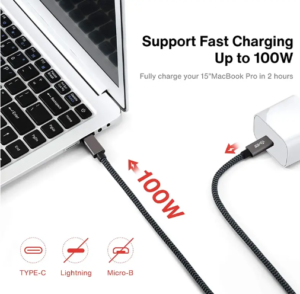
 However, before we delve any further than that let’s first define Thunderbolt.
However, before we delve any further than that let’s first define Thunderbolt.
 You may be wondering what makes it that special. Well, unlike its predecessors it comes with a lot of improvements. Its most notable feature is the decision to adopt the USB Type C connector which is a whole game-changer.
This is because Thunderbolt 1 and 2 made use of the Mini Display Port connector. This meant that many devices had to have this connector in order to be compatible. At the onset, it seems a good thing since it differentiates the products being used. Because of this, Thunderbolt cables were compatible with Apple devices only. However, Thunderbolt 3 gets rid of this. Don’t worry, we’ll explain how.
I think to understand what Thunderbolt 3 really is, one needs to have a look at their history and what they have done. One will need to walk through their previous products and what their competitors have done as well in order to appreciate their proficiency. To start us off is a look at their history.
You may be wondering what makes it that special. Well, unlike its predecessors it comes with a lot of improvements. Its most notable feature is the decision to adopt the USB Type C connector which is a whole game-changer.
This is because Thunderbolt 1 and 2 made use of the Mini Display Port connector. This meant that many devices had to have this connector in order to be compatible. At the onset, it seems a good thing since it differentiates the products being used. Because of this, Thunderbolt cables were compatible with Apple devices only. However, Thunderbolt 3 gets rid of this. Don’t worry, we’ll explain how.
I think to understand what Thunderbolt 3 really is, one needs to have a look at their history and what they have done. One will need to walk through their previous products and what their competitors have done as well in order to appreciate their proficiency. To start us off is a look at their history.
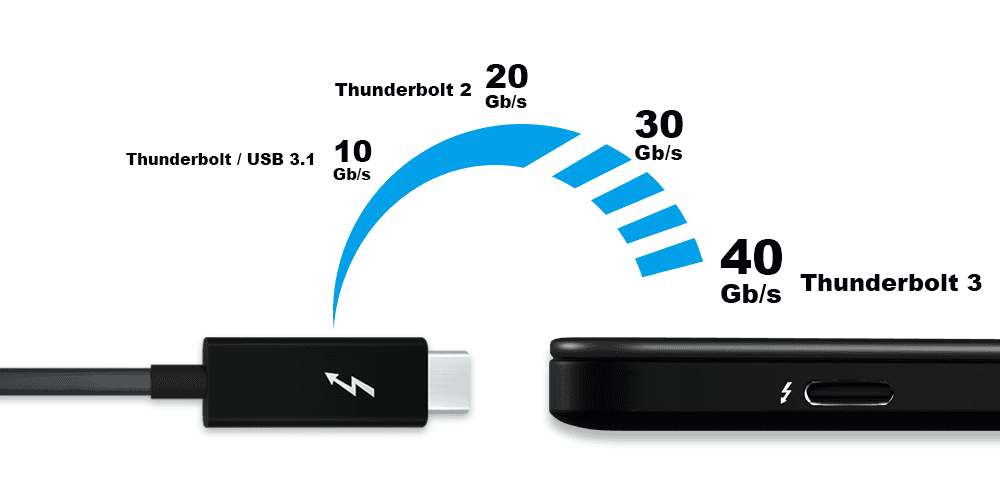 However, the use of fiber optics cable also meant that the cost of production would be high. Instead of this, they found that the use of Copper wires could achieve the same and even better results. This was while keeping the costs of production low. Another notable advantage was that the cable could also be used to transmit power to the device. This is how they shifted their focus to Copper wires. Not to mean that they did away with the fiber optic cable, no. The technology is still in existence and there are plans to implement it as well.
At the time, USB 3.0 was offering speeds of 5Gbps. In addition to this, the ability to use full-duplex transfers meant that USB 3.0 was the preferred choice. Full-duplex transfers mean that data is being transmitted in both directions simultaneously. In 2011, Light peak had developed a cable that offered twice the same amount of speed. Their initial product, Thunderbolt 1 could transfer data with 10Gbps through the Mini Display Port (MDP). This development was a result of a collaboration between Apple and Intel. As such, Thunderbolt cables were primarily used by Apple. This also explains why Apple devices would feature the MDP port.
In 2013, USB 3.1 rolled out speeds of 10Gbps enabling it to wipe out Light Peak’s advantage as one may think. This would then be used with a USB-C connector which was their new connector at the time. However, Light peak, now Thunderbolt, still had other advantages other than transfer speeds. First of all, it could connect to up to 6 devices from one port. This is a fete that completely distinguished it. In addition to this was the amount of power that could be supported. Thunderbolt cables could transfer 10W of power. This meant that the device would have no need of being connected separately to a power source. This, even the USB couldn’t match since their cables could only transmit up to 4.5 W.
It’s also in 2013 that Thunderbolt 2 was introduced. It made use of two channels each transferring 10Gbps. A total of 20Gbps meant that they offered way higher speeds than USB. This meant that they could power 4k monitors with ease. The 2013 Retina MacBook pro and later sequels featured Thunderbolt 2. Earlier in the year in August, Asus’ Z87- Deluxe/Quad motherboard was the first product to feature this technology.
Thunderbolt 3 is the latest technology that has been developed by Thunderbolt. As we shall see later on, it features a host of tongue-wagging features that make it way much better than USB-C.
However, the use of fiber optics cable also meant that the cost of production would be high. Instead of this, they found that the use of Copper wires could achieve the same and even better results. This was while keeping the costs of production low. Another notable advantage was that the cable could also be used to transmit power to the device. This is how they shifted their focus to Copper wires. Not to mean that they did away with the fiber optic cable, no. The technology is still in existence and there are plans to implement it as well.
At the time, USB 3.0 was offering speeds of 5Gbps. In addition to this, the ability to use full-duplex transfers meant that USB 3.0 was the preferred choice. Full-duplex transfers mean that data is being transmitted in both directions simultaneously. In 2011, Light peak had developed a cable that offered twice the same amount of speed. Their initial product, Thunderbolt 1 could transfer data with 10Gbps through the Mini Display Port (MDP). This development was a result of a collaboration between Apple and Intel. As such, Thunderbolt cables were primarily used by Apple. This also explains why Apple devices would feature the MDP port.
In 2013, USB 3.1 rolled out speeds of 10Gbps enabling it to wipe out Light Peak’s advantage as one may think. This would then be used with a USB-C connector which was their new connector at the time. However, Light peak, now Thunderbolt, still had other advantages other than transfer speeds. First of all, it could connect to up to 6 devices from one port. This is a fete that completely distinguished it. In addition to this was the amount of power that could be supported. Thunderbolt cables could transfer 10W of power. This meant that the device would have no need of being connected separately to a power source. This, even the USB couldn’t match since their cables could only transmit up to 4.5 W.
It’s also in 2013 that Thunderbolt 2 was introduced. It made use of two channels each transferring 10Gbps. A total of 20Gbps meant that they offered way higher speeds than USB. This meant that they could power 4k monitors with ease. The 2013 Retina MacBook pro and later sequels featured Thunderbolt 2. Earlier in the year in August, Asus’ Z87- Deluxe/Quad motherboard was the first product to feature this technology.
Thunderbolt 3 is the latest technology that has been developed by Thunderbolt. As we shall see later on, it features a host of tongue-wagging features that make it way much better than USB-C.
 However, first, let’s have an in-depth look at each Thunderbolt version.
However, first, let’s have an in-depth look at each Thunderbolt version.
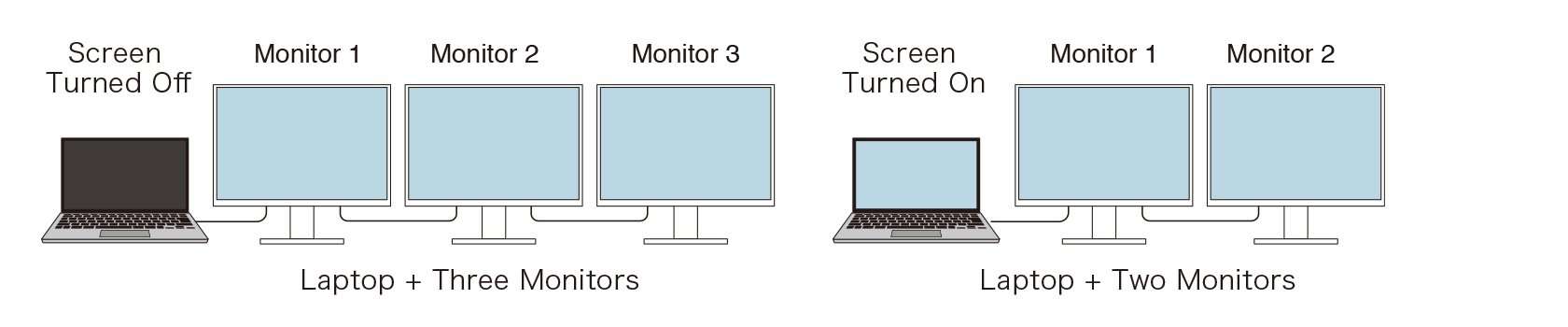 There is however one limitation to this in Thunderbolt 1, that the last device needs to support Thunderbolt.
Compatibility with other cables is not an issue as it can be done with the use of adapters. Thunderbolt 1 is therefore able to be connected with other cables such as HDMI, DVI, and VGA. This enhances the compatibility with existing technology.
There is however one limitation to this in Thunderbolt 1, that the last device needs to support Thunderbolt.
Compatibility with other cables is not an issue as it can be done with the use of adapters. Thunderbolt 1 is therefore able to be connected with other cables such as HDMI, DVI, and VGA. This enhances the compatibility with existing technology.
 High Definition Multimedia Interface, commonly known as HDMI is also a medium of transferring High Definition data such as audio and video. Their ports are commonly found on laptops and TVs to enable this. HDMI combines both audio and video into a single signal which is relayed over a cable. It makes use of Transition Minimized Differential Signal to do this. While this may sound similar to how a DVI cable works, there is a difference. Each color channel in the HDMI is also multiplexed with audio.
HDMI has a refresh frequency rate of 30Hz while HDMI 2.0 offers an output of 144Hz with a resolution of 1080p. On the other hand, Thunderbolt is able to support 4K resolution with a refresh rate of 30 – 240 Hz. It clearly is more superior compared to the HDMI.
In light of this, the current standing may mean that HDMI still rules, at least according to how things stand. It’s good to note that HDMI is currently available on many devices in comparison to Thunderbolt. Thunderbolt 3 which features the USB C connector will may in the short term be limited. This is not to mean that they are down and out. Their rapid rise may be a sign for things to come. One of the ways Thunderbolt is countering this is by the use of a dock which enables it to connect to more devices that don’t support Thunderbolt.
High Definition Multimedia Interface, commonly known as HDMI is also a medium of transferring High Definition data such as audio and video. Their ports are commonly found on laptops and TVs to enable this. HDMI combines both audio and video into a single signal which is relayed over a cable. It makes use of Transition Minimized Differential Signal to do this. While this may sound similar to how a DVI cable works, there is a difference. Each color channel in the HDMI is also multiplexed with audio.
HDMI has a refresh frequency rate of 30Hz while HDMI 2.0 offers an output of 144Hz with a resolution of 1080p. On the other hand, Thunderbolt is able to support 4K resolution with a refresh rate of 30 – 240 Hz. It clearly is more superior compared to the HDMI.
In light of this, the current standing may mean that HDMI still rules, at least according to how things stand. It’s good to note that HDMI is currently available on many devices in comparison to Thunderbolt. Thunderbolt 3 which features the USB C connector will may in the short term be limited. This is not to mean that they are down and out. Their rapid rise may be a sign for things to come. One of the ways Thunderbolt is countering this is by the use of a dock which enables it to connect to more devices that don’t support Thunderbolt.